Episodes

Wednesday Jan 12, 2011
How Do I Change My Password?
Wednesday Jan 12, 2011
Wednesday Jan 12, 2011
To change the password for yourself or one of your store's other administrators, go to to System -> Users. You will then see a list of all of the users for your store. Select the one you would like to change the password for and click "Edit". If you have not already done so, you will need to enter the user's first and last name. After that, just enter in the new password you would like to use and confirm it in the box below. Click save and you're done!

Monday Jan 10, 2011
How to Add a Page to Your MiiDuu Store
Monday Jan 10, 2011
Monday Jan 10, 2011
From your Dashboard, navigate to Design -> Pages. In the top right corner, click the Add button. From there you can fill out the title of the page and enter any content you'd like. Once you have saved the page, you will need to add it to a Navigation bar so that customers can find it. To do this, navigate to Design -> Navigation. Chose if you would like your page to appear in the top or bottom navigation bar, then click the appropriate Add button. You will then enter the name of the page as you'd like it to appear in the navigation bar. Then from the "Link to" dropdown menu select "Page". At this point, a second dropdown menu will appear. Select your new page and click add.

Friday Nov 26, 2010
How to Change the Content of the Body and Sidebar for Your Facebook Shop
Friday Nov 26, 2010
Friday Nov 26, 2010
Customizing the body and sidebar of your Facebook shop is easy! From your MiiDuu Dashboard go to Facebook Shop -> Customization and scroll down to where it says Layout. From there just check what you want displayed in your Sidebar and Body, and then assign each one a number 1-3 to determine which order they are displayed in. That's it! Don't forget to click "Save" before leaving the page!

Monday Nov 01, 2010
How Do I Set Up Geo Zones?
Monday Nov 01, 2010
Monday Nov 01, 2010
Setting up geo zones is easy! Just navigate to the geo zones page (System -> Localization -> Geo Zones) and click "Add" in the top right corner. Create a name and description for the zone you are setting up, such as Geo Zone Name: Domestic Description: Orders shipping within the United States. Then click the Add Geo Zone button and select the country and region you wish to add to this Geo Zone (in our Domestic example, I would select "United States" and "All Zones"). When setting up your shipping and/or payment options, you can then customize them with your geo zones. For example, if you only want to offer flat rate shipping domestically, or you only take in state checks, just select the appropriate geo zone when configuring your options for these methods.

Sunday Oct 31, 2010
How Do I Set Up Payment Through PayPal?
Sunday Oct 31, 2010
Sunday Oct 31, 2010
Setting up payment through PayPal is really easy! Just head over to PayPal.com and sign up for an account. Once your account is set up and verified, login to your MiiDuu admin page and navigate to the Payments page (System -> Payments). Select PayPal and click Edit. All you need to do is enter your e-mail! There are more customization options, however, such as setting "Transaction Method" to "Sale" and "Order Status" to "Processing", but these are entirely up to you. Make sure you select "Enabled" before clicking Save so that your customers can select this as an option!

Thursday Sep 30, 2010
How Do I Set Up My Store in Facebook?
Thursday Sep 30, 2010
Thursday Sep 30, 2010
Once you login to your MiiDuu store administration, you're only 5 clicks away from allowing your customers to shop your store directly from Facebook! Get started now and have your store in your Facebook page in just a minute or two!
Click 1: Under the Facebook Shop tab, click "Install"
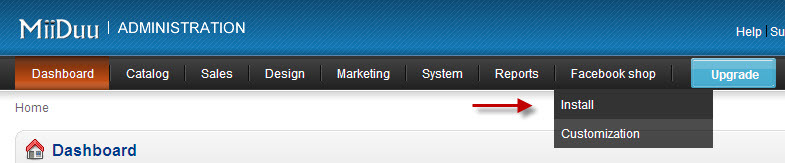 Click 2: Click on "Connect with Facebook" (if you are not currently logged into Facebook, it will ask you to do so at this point)
Click 2: Click on "Connect with Facebook" (if you are not currently logged into Facebook, it will ask you to do so at this point)
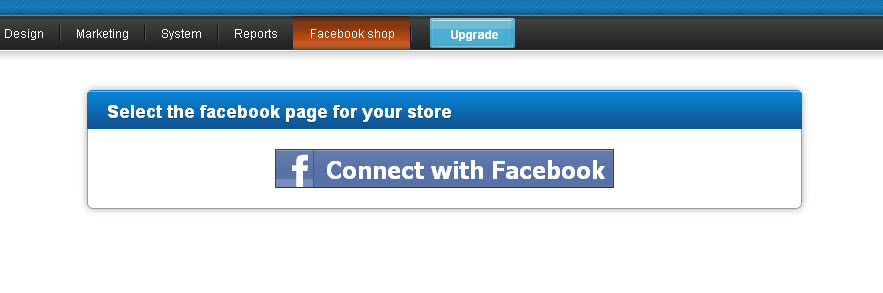 Click 3: Click on the Facebook Page you would like to link your store to
Click 3: Click on the Facebook Page you would like to link your store to
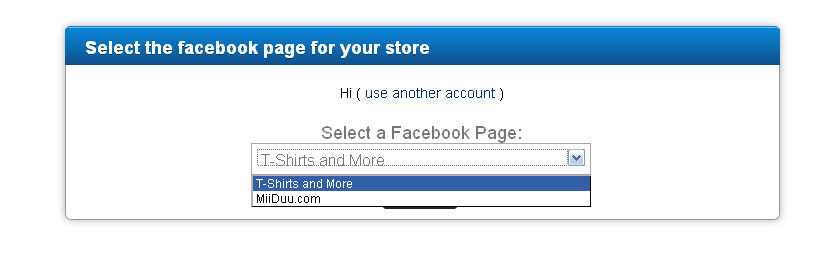 Click 4:Click on the "Add Tab Now" button
Click 4:Click on the "Add Tab Now" button
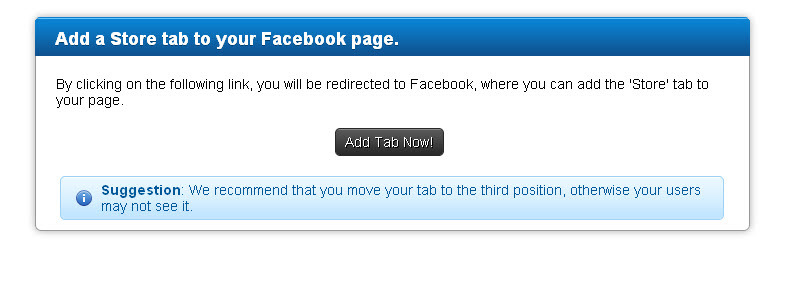 Click 5: Click "Add Shop Builder"
Click 5: Click "Add Shop Builder"
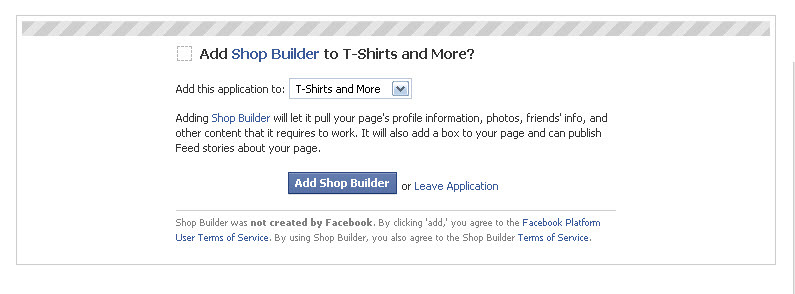 That's it! Your Facebook shop is now open for business! You can find it by clicking on the double arrows after your tabs labled as "Shop".
That's it! Your Facebook shop is now open for business! You can find it by clicking on the double arrows after your tabs labled as "Shop".
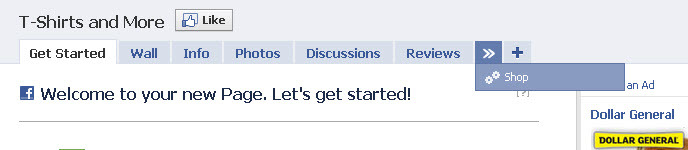 Once you're all done, your Facebook shop will look something like this:
Once you're all done, your Facebook shop will look something like this:
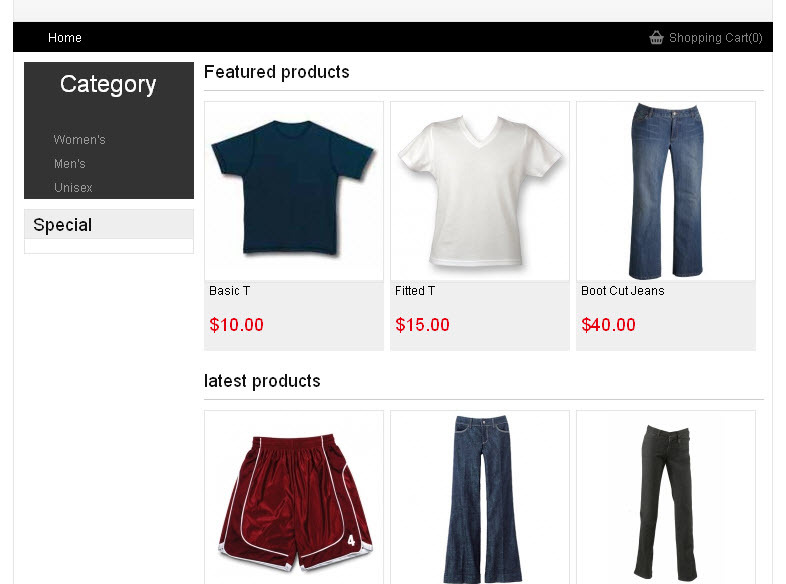
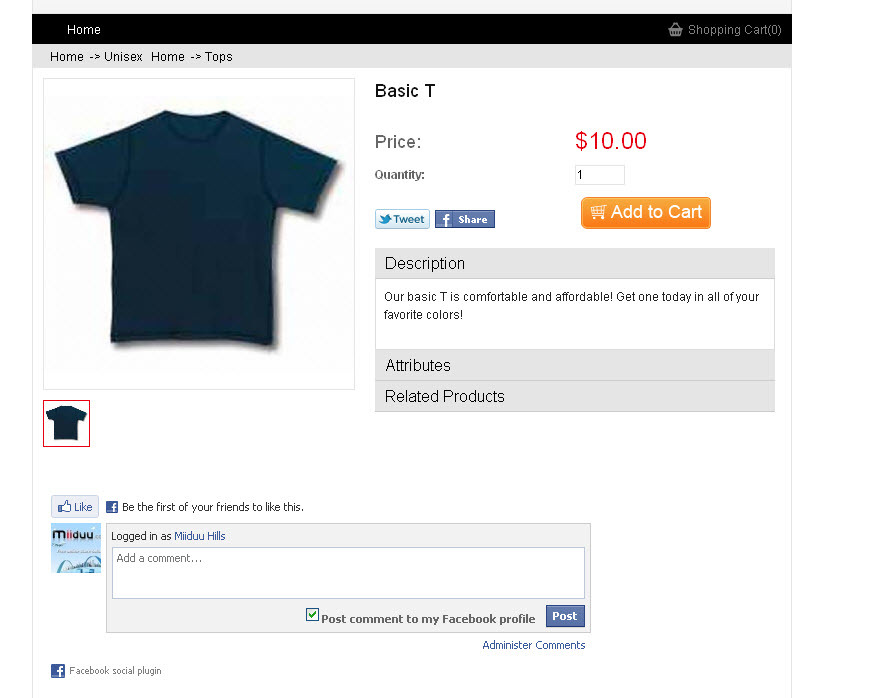 Some Facebook Shop Tips and Reminders:
* Facebook does not allow us to insert your shop into your personal profile, so you'll need a Facebook Business (or Community) page. If you do not have one yet, just sign up for one here: http://www.facebook.com/pages/manage/#!/pages/create.php
*We suggest you place your Shop tab within the first three positions so that it's easier for your customers to find. To do this, just click and drag it to where you want it.
*Once you have inserted your shop into your Facebook page, you can set it up so that users are automatically directed to your Shop tab. Click "Edit Page" under your profile picture and then click Edit for you Wall Settings. Where it says "Default Landing Tab for Everyone Else" select "Shop".
Now that your Facebook store is all set up, don't forget to check out our other post on how to promote your Facebook store!
Some Facebook Shop Tips and Reminders:
* Facebook does not allow us to insert your shop into your personal profile, so you'll need a Facebook Business (or Community) page. If you do not have one yet, just sign up for one here: http://www.facebook.com/pages/manage/#!/pages/create.php
*We suggest you place your Shop tab within the first three positions so that it's easier for your customers to find. To do this, just click and drag it to where you want it.
*Once you have inserted your shop into your Facebook page, you can set it up so that users are automatically directed to your Shop tab. Click "Edit Page" under your profile picture and then click Edit for you Wall Settings. Where it says "Default Landing Tab for Everyone Else" select "Shop".
Now that your Facebook store is all set up, don't forget to check out our other post on how to promote your Facebook store!

Friday Sep 10, 2010
A little more about MiiDuu.com
Friday Sep 10, 2010
Friday Sep 10, 2010
Founded in February of 2010, Miiduu.com focuses on providing a turn-key e-commerce solution for small to middle busineses. Miiduu.com covers all aspects of creating an e-commerce presence for businesses, such as website creation and hosting, database management, search engine optimization, shopping cart functionality, SSL, and merchant service solutions. With all that taken care of, you can just focus on the things that matter to you, like growing your business. MiiDuu.com is set to provide a turn-key e-commerce solution with following goals: Easy to use Low cost Advanced e-commerce functions Powerful social sales tool Easy to use: By simply signing up for a Miiduu account, clients can instantly get a professional looking, ready to use online store. Clients can then customize the site layout to their liking with a simple drag & drop feature and change the theme with a single click. Low Cost: Miiduu.com provides free accounts, so you can start an online store with zero initial cost. There is no set up fee, no transaction fees and no hidden charges. The best part is if your online business takes off and you want to more advanced features, you can easily upgrade your account anytime. Advanced e-commerce functions: MiiDuu.com being easy to use and low cost does not mean you don't get advanced ecommerce functions. Miiduu.com provides almost all the advanced e-commerce functions that you can find online, such as best-selling product listings, related products, cross-sell and up-sell abilities, coupons, quantity discounts , multi-level customer management, order tracking, newsletter and live chat customer service among others. If you want a feature that is not currently available on Miiduu.com, just let us know. Miiduu.com can add special features specifically for your Miiduu store. Powerful social sales tools: Social networking is a rapidly growing trend and a great way to promote your products. MiiDuu.com allows you to integrate your Miiduu online store into your Facebook page for free. This means Facebook users can discover, comment on, share, and purchase your products directly from any of your Facebook pages. Additionally, MiiDuu.com provides the tools necessary to integrate your store with Twitter, generate product feeds, and create blogs. At MiiDuu.com excellence is not a static goal to be achieved. If we feel we are getting close, we raise the bar even higher. By constantly building upon our ideas and satisfying clients' needs in new ways, we will continue to achieve things beyond what anyone thought possible. Our insatiable need for improvement means you can expect more from MiiDuu.com, just like we do ourselves.

Wednesday Sep 01, 2010

Tuesday Aug 31, 2010
How do I update my company profile, terms and conditions, and privacy policy?
Tuesday Aug 31, 2010
Tuesday Aug 31, 2010
All you have to do to update your company profile, terms and conditions, and privacy policy is select the "Design" tab and then click on "Pages". From there, select the page you would like to update and click on the "Edit" button. If you do not want to link to one or more of these sites, click "Edit" and select "Disable" from the drop down box for each site you wish to exclude.

