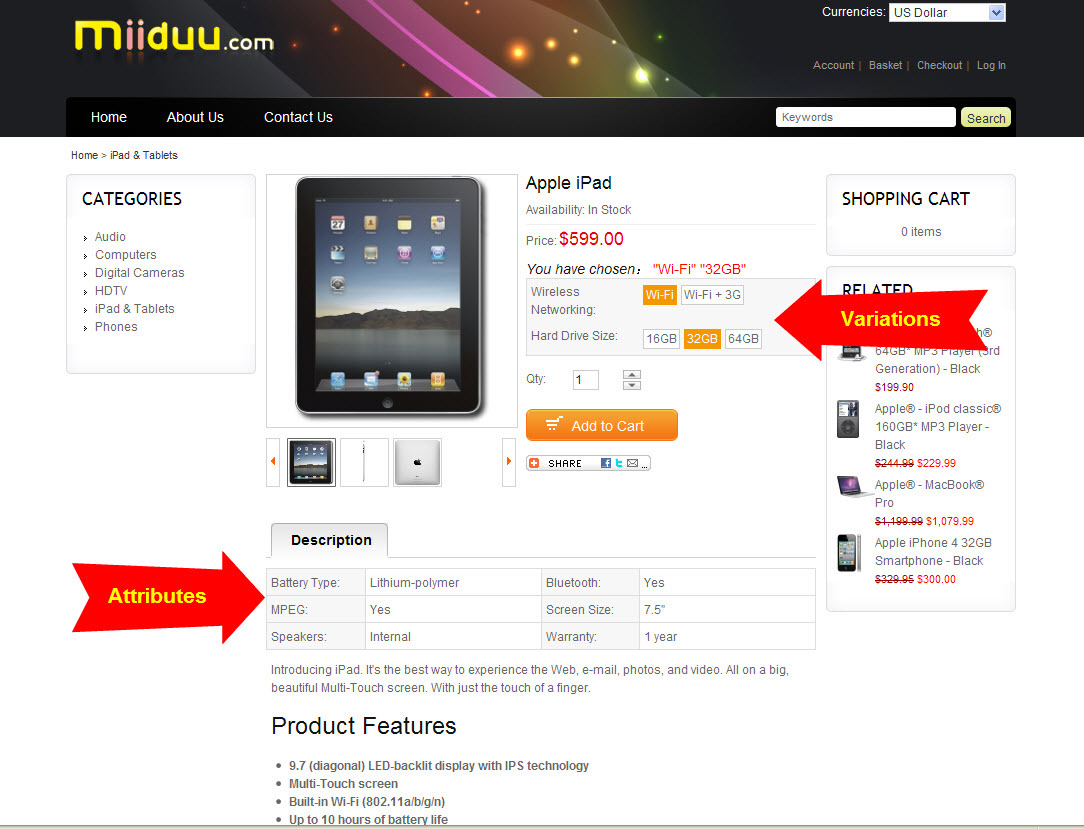Episodes

Tuesday Aug 31, 2010
How do I add product variations ?
Tuesday Aug 31, 2010
Tuesday Aug 31, 2010
Variations, things such as size and color, are easy to add and use with MiiDuu! From your administration page select the "Catalog" tab, and click on "Variations". To set up variations, just follow these simple steps: 1. From your administration page select the "Catalog" tab, and click on "Variations". 2. To create a variation set, click on the "Add" button. 3. Name your variation set. 4. Click "Next, Add Variation". 5. Fill out the form with the variation name and the variation values. You can continue to add variations until you are satisfied with the variation set. Also you can select display mode here. Click on done when everything is OK. Currently three kinds of special characters are compatible in variation values, namely hyphen, full stop and space. For example, you may put USB- driven, 5.5 or dark blue in variation values. 6. Once you are happy with your variation set, click on the Save button. 7. Click the set category link to apply your variation set to a category or create a new category. 8. Navigate to Catalog -> Products. 9. Select a product within the category you have chosen and click edit. You will now see a section for variations. For new products, your variation options will appear as soon as you select a category. 10. Check the appropriate boxes for the variations available for the product. Click save. NOTE:The relation between category and variations is that a category can only be linked to one variation set. However, you may add multiple variations in one variation set. Each variation set needs to be linked to a category in order to use it. Since each category gets one variation set, make sure you enter all of the variations available for all of the products within that category. For example, if you have a category name Handbags with two handbags in it, and one uses a variation so the customer can pick the color, and the other uses a variation where the color picks the material, both the "Color" and "Material" variations need to be in your variation set for Handbags.
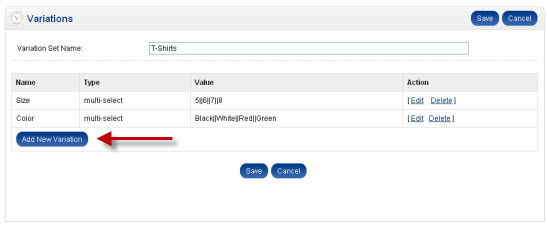
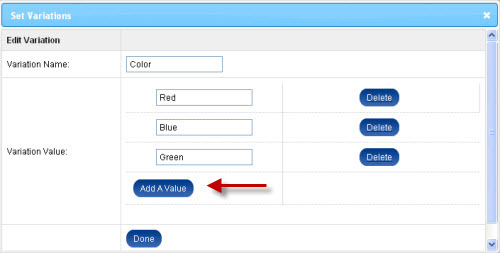
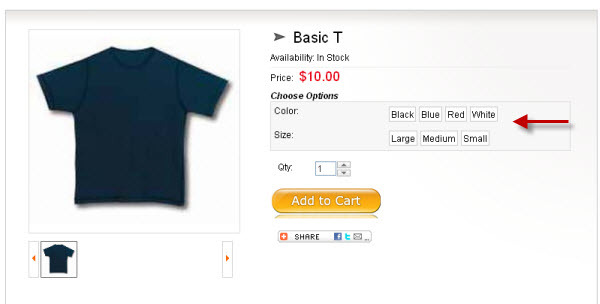

Monday Aug 30, 2010
How do I set up product attributes?
Monday Aug 30, 2010
Monday Aug 30, 2010
Attributes show up on your product page, above your product description, and are displayed as "Attribute: Value" (for example, Material: Cotton). You can have as many values as you want for each attribute.
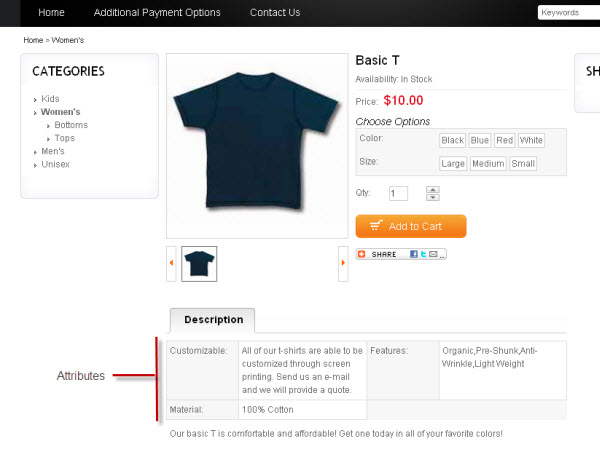
To set up an attribute set navigate to the "Catalog" tab, and then click "Attributes". Click on the "Add" button and name your attribute set. Once it’s named, click next and you can add different attributes to the set. To do this, just click on the "Add New Attribute" button and fill out the form. If you would like more than one value for each attribute, just click the "Add a Value" button until you have the required number of values.
Repeat until you are satisfied with your attribute set. Once your attributes are set up, go to "Categories" and add your attribute sets to the categories you would like to associate them with.
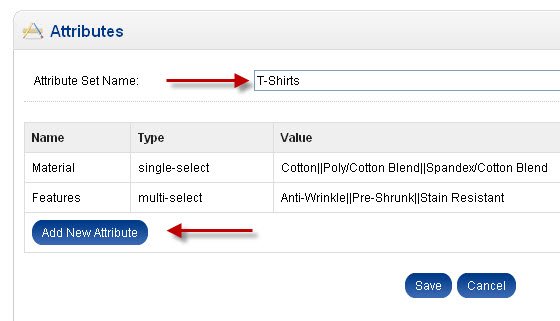
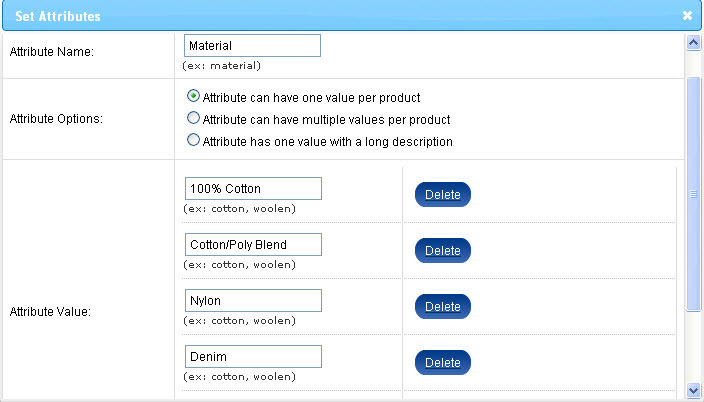
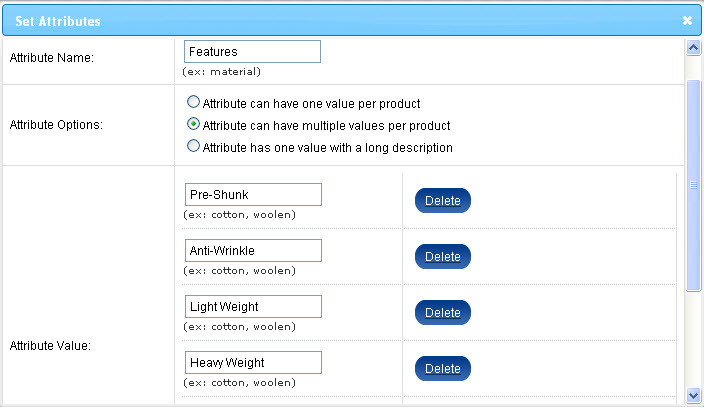
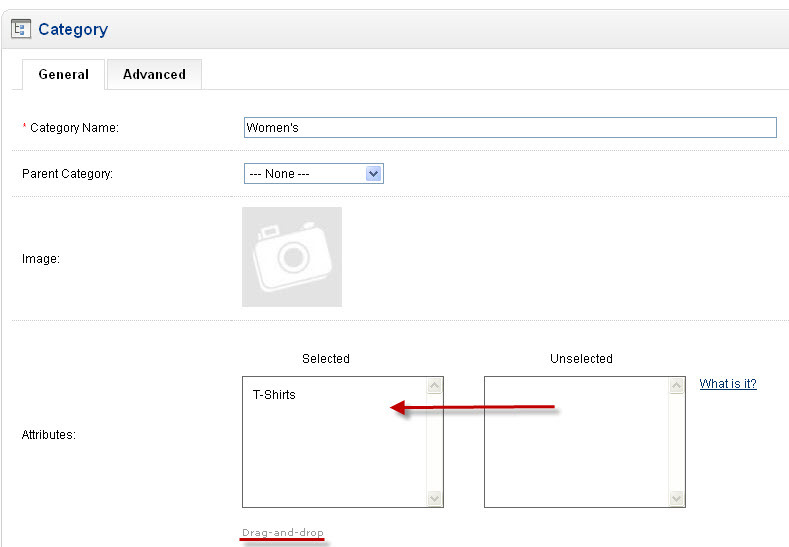
After you set up the attributes, they will display on the main page for your product once you select the category you want the product in. From here you can customize which attributes are applicable to this particular product.
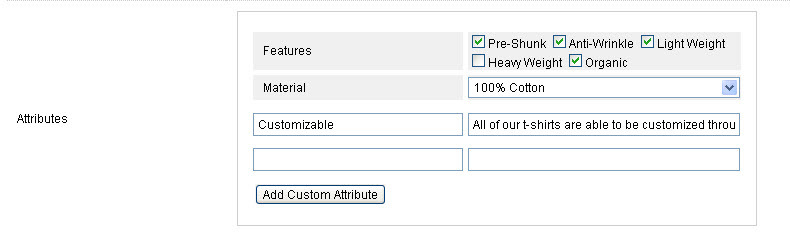
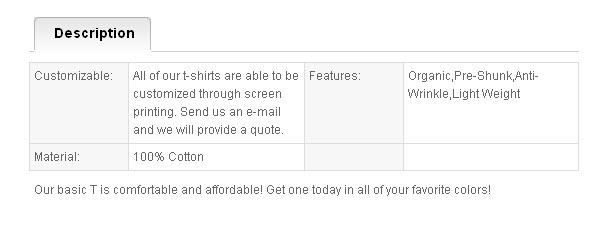

Monday Aug 30, 2010
What are Attributes and Variations?
Monday Aug 30, 2010
Monday Aug 30, 2010
Product Variation: things such as size and color, can be selected when the customer buy this product.
Product Attribute: an attribute or feature of your product. Unlike variations, however, attributes are non-variable features. For example, if you sell T-shirts, an attribute might be "100% cotton" or "Pre-Shrunk".