Episodes

Thursday Sep 30, 2010
How Do I Set Up My Store in Facebook?
Thursday Sep 30, 2010
Thursday Sep 30, 2010
Once you login to your MiiDuu store administration, you're only 5 clicks away from allowing your customers to shop your store directly from Facebook! Get started now and have your store in your Facebook page in just a minute or two!
Click 1: Under the Facebook Shop tab, click "Install"
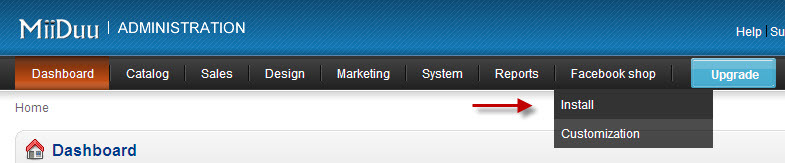 Click 2: Click on "Connect with Facebook" (if you are not currently logged into Facebook, it will ask you to do so at this point)
Click 2: Click on "Connect with Facebook" (if you are not currently logged into Facebook, it will ask you to do so at this point)
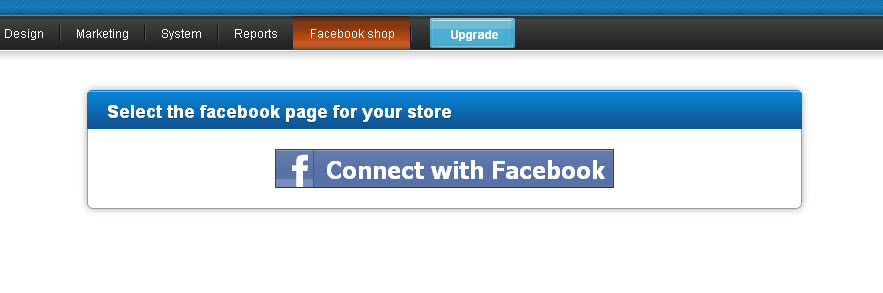 Click 3: Click on the Facebook Page you would like to link your store to
Click 3: Click on the Facebook Page you would like to link your store to
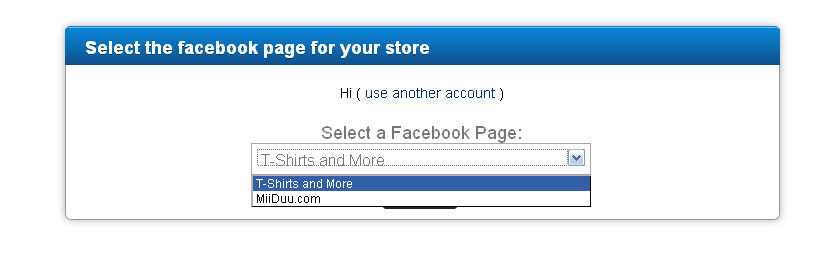 Click 4:Click on the "Add Tab Now" button
Click 4:Click on the "Add Tab Now" button
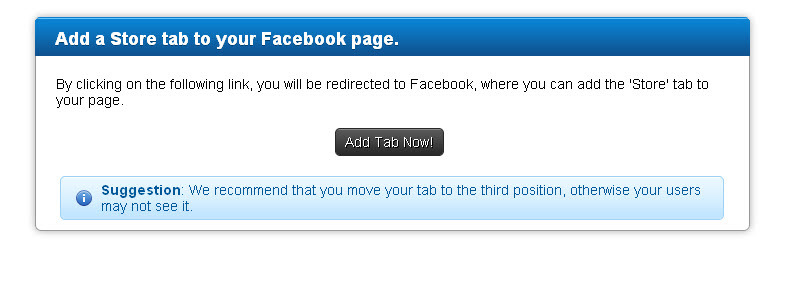 Click 5: Click "Add Shop Builder"
Click 5: Click "Add Shop Builder"
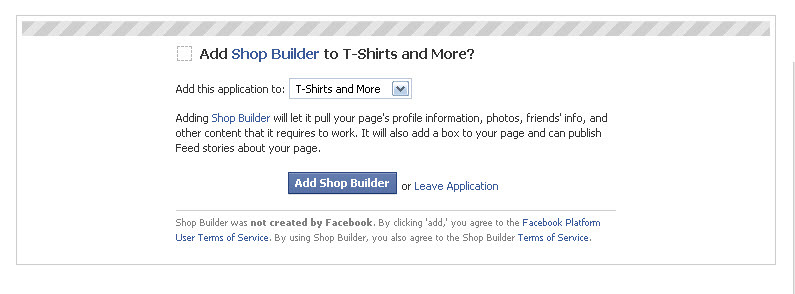 That's it! Your Facebook shop is now open for business! You can find it by clicking on the double arrows after your tabs labled as "Shop".
That's it! Your Facebook shop is now open for business! You can find it by clicking on the double arrows after your tabs labled as "Shop".
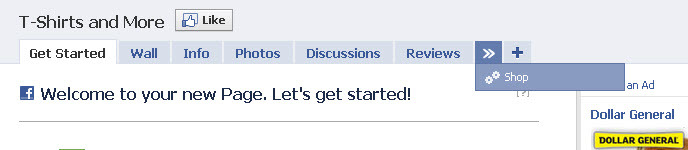 Once you're all done, your Facebook shop will look something like this:
Once you're all done, your Facebook shop will look something like this:
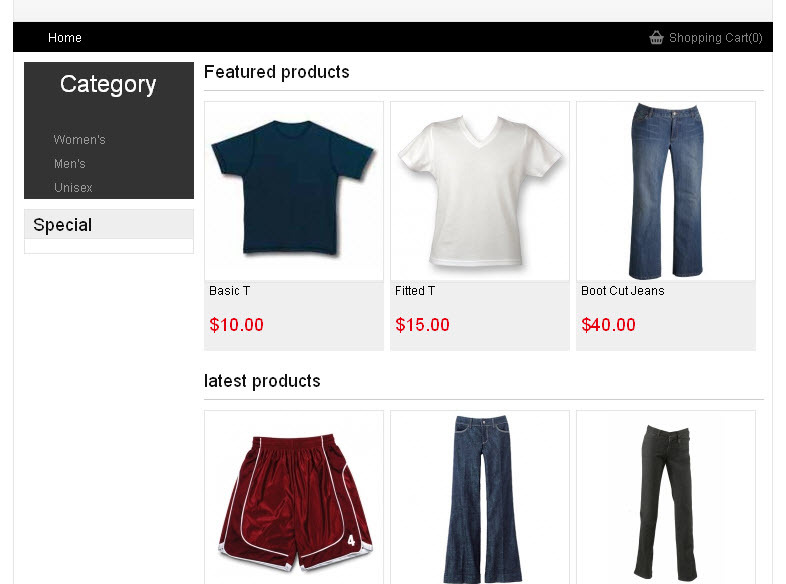
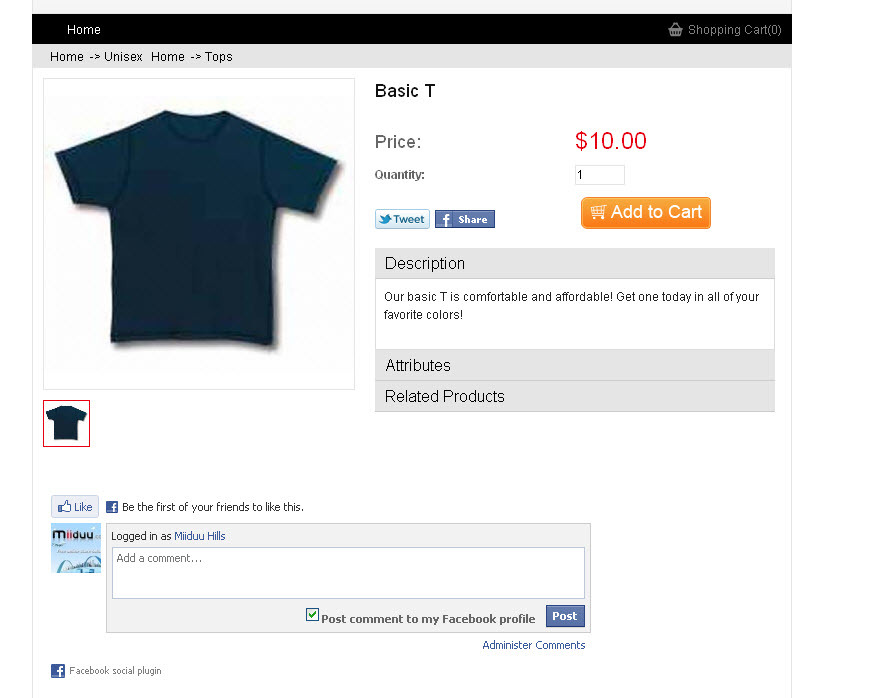 Some Facebook Shop Tips and Reminders:
* Facebook does not allow us to insert your shop into your personal profile, so you'll need a Facebook Business (or Community) page. If you do not have one yet, just sign up for one here: http://www.facebook.com/pages/manage/#!/pages/create.php
*We suggest you place your Shop tab within the first three positions so that it's easier for your customers to find. To do this, just click and drag it to where you want it.
*Once you have inserted your shop into your Facebook page, you can set it up so that users are automatically directed to your Shop tab. Click "Edit Page" under your profile picture and then click Edit for you Wall Settings. Where it says "Default Landing Tab for Everyone Else" select "Shop".
Now that your Facebook store is all set up, don't forget to check out our other post on how to promote your Facebook store!
Some Facebook Shop Tips and Reminders:
* Facebook does not allow us to insert your shop into your personal profile, so you'll need a Facebook Business (or Community) page. If you do not have one yet, just sign up for one here: http://www.facebook.com/pages/manage/#!/pages/create.php
*We suggest you place your Shop tab within the first three positions so that it's easier for your customers to find. To do this, just click and drag it to where you want it.
*Once you have inserted your shop into your Facebook page, you can set it up so that users are automatically directed to your Shop tab. Click "Edit Page" under your profile picture and then click Edit for you Wall Settings. Where it says "Default Landing Tab for Everyone Else" select "Shop".
Now that your Facebook store is all set up, don't forget to check out our other post on how to promote your Facebook store!


No comments yet. Be the first to say something!